|
| Author |
Message |
CabinBuilder
Admin
|
# Posted: 6 Dec 2011 03:29pm - Edited by: CabinBuilder
There are couple ways to add pictures to your post on Small Cabin Forum:
1). Register as a forum Member and sign-in. You will see "Upload file(s)" link just under the text area where you compose a new message. Click on that link - you will be prompted to add up to 4 pictures per post. Use the "Browse" button to find the file on your computer and then type some meaningful description of the picture in the "Name of file" field.
Please "Read Uploading Rules before!".
Using this method, images (and other files) will be uploaded to the Small Cabin server, re-sized and thumbnails will be automatically placed under the post text, linking to a larger pop-up image.
This is the preferred method of adding pictures to your post.
2). Alternatively, you can embed your pictures which are hosted elsewhere on the web - for example, on Flickr or Photobucket.
For that, use either 'shapes' icon  (for smaller images) or a square-rainbow-looking icon (for smaller images) or a square-rainbow-looking icon  (for larger images) to insert a link/URL to your picture into the post text when prompted. (You can also just paste the picture URL between [img] and [/img] tags, using BBCode style). (for larger images) to insert a link/URL to your picture into the post text when prompted. (You can also just paste the picture URL between [img] and [/img] tags, using BBCode style).
Using this method, forum members are relying on you to maintain that picture on the web, making sure it is always available.
In either case, ensure your pictures are in jpeg/.JPG format and are sized appropriately.
Type your text and click "Post message" button.
Hope this helps.
Help with adding pictures to your post
|  |  |  |
|
|
TomChum
Member
|
# Posted: 28 Dec 2011 11:51am - Edited by: TomChum
===========================
This process approaches the limit of my ability, so I pre-apologize if it has errors or is hard to follow.
===========================
I found a way to repeat images from other small-cabin posts. I used this to combine images I had posted in other threads into my "member project" thread.
Right-click on the image and look for a command like "copy image address" (or "copy image location" in some browsers)
then use the square button:  and paste that URL into that popup window. Note cabinbuilder's image (from the above post) repeated directly below this sentence. and paste that URL into that popup window. Note cabinbuilder's image (from the above post) repeated directly below this sentence.
 Note that this method allows you to type text above, next to Note that this method allows you to type text above, next to
and below the image, which makes it a little easier to ask direct questions about an image that someone else posted.
Even better is to right-click the image, and look for a menu option like "open the link in a new tab", and copy THAT image address, then it comes in like this:
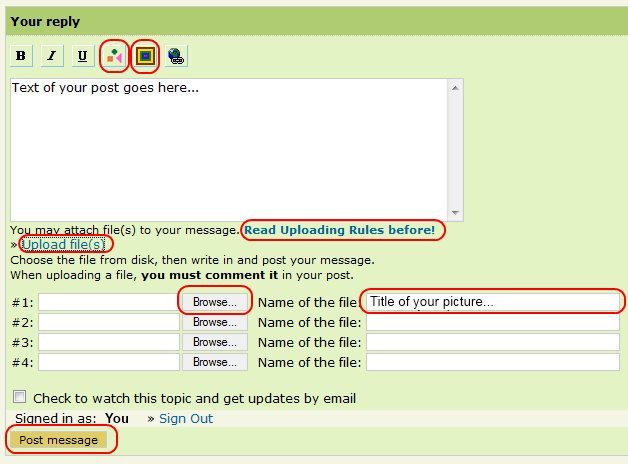
as a thumbnail link ----> to the full-size image.
The images below were uploaded the "normal" way. They are screenshots from right-clicks on the Mac OS X "Safari" browser. (or control-click)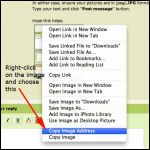
.....copy image address
| 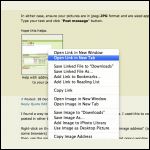
.....open link in a new TAB
|  |  |
|
|
soundandfurycabin
Member
|
# Posted: 28 Dec 2011 07:17pm
But Tom, in CabinBuilder's post it is a 150x150 thumbnail linked to the original image. In yours it is the 628x464 original image.
|
|
Cooks Dock
Member
|
# Posted: 7 Oct 2012 04:35pm
This is a test... our place
|
|
|

